ROOT and using ROOT prompt
Overview
Teaching: min
Exercises: minQuestions
How to use a ROOT file and the ROOT prompt ?
Objectives
Open a ROOT file
Use ROOT prompt
Interactive C++
One of the main features of ROOT is the possibility to use C++ interactively thanks to the C++ interpreter Cling. Cling lets you use C++ just like Python either from the prompt or in scripts.
The ROOT prompt
By just typing root in the terminal you will enter the ROOT prompt. Like the Python prompt, the ROOT prompt is well suited to fast investigations.
$ root
root [0] 1+1
(int) 2
If you pass a file as argument to root, the file will be opened when entering the prompt and put in the variable _file0. ROOT typically comes with support for reading files remotely via HTTP (and XRootD), which we will use for the following example:
No support for remote files?
Although unlikely, your ROOT build may not be configured to support remote file access. In this case, you can just download the file with
curl -O https://root.cern/files/tmva_class_example.rootand point to your local file. No other changes required!
$ root tmva_class_example.root
root [0]
Attaching file mva_class_example.root as _file0...
(TFile *) 0x555f82beca10
root [1] _file0->ls() // Show content of the file, all objects are accessible via the prompt!
TWebFile** https://root.cern/files/tmva_class_example.root
TWebFile* https://root.cern/files/tmva_class_example.root
KEY: TTree TreeS;1 TreeS
KEY: TTree TreeB;1 TreeB
root [2] TreeS->GetEntries() // Number of events in the dataset
root [3] TreeS->Print() // Show dataset structure
******************************************************************************
*Tree :TreeS : TreeS *
*Entries : 6000 : Total = 98896 bytes File Size = 89768 *
* : : Tree compression factor = 1.00 *
******************************************************************************
*Br 0 :var1 : var1/F *
*Entries : 6000 : Total Size= 24641 bytes One basket in memory *
*Baskets : 0 : Basket Size= 32000 bytes Compression= 1.00 *
*............................................................................*
*Br 1 :var2 : var2/F *
*Entries : 6000 : Total Size= 24641 bytes One basket in memory *
*Baskets : 0 : Basket Size= 32000 bytes Compression= 1.00 *
*............................................................................*
*Br 2 :var3 : var3/F *
*Entries : 6000 : Total Size= 24641 bytes One basket in memory *
*Baskets : 0 : Basket Size= 32000 bytes Compression= 1.00 *
*............................................................................*
*Br 3 :var4 : var4/F *
*Entries : 6000 : Total Size= 24641 bytes One basket in memory *
*Baskets : 0 : Basket Size= 32000 bytes Compression= 1.00 *
*............................................................................*
root [4] TreeS->Draw("var1") // Draw a histogram of the variable var1
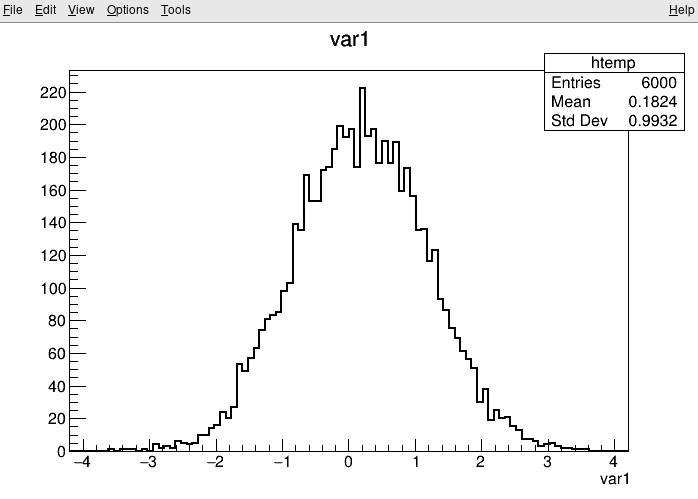
Investigating data in ROOT files
You have already seen the usage of TTree::Draw in the previous section. Such quick investigations of data in ROOT files are typical usecases which most analysts encounter on a daily basis. In the following you can learn about different ways to approach this task!
Manually plotting with TTree::Draw
For quick studies on the raw data in a TTree on the command line, you can use TTree::Draw to make simple visualizations:
$ root https://root.cern/files/tmva_class_example.root
root [0]
Attaching file https://root.cern/files/tmva_class_example.root as _file0...
(TFile *) 0x558d7b54aa50
root [1] TreeS->Draw("var1") // just draw var1
Info in <TCanvas::MakeDefCanvas>: created default TCanvas with name c1
root [2] TreeS->Draw("var1", "var2 > var1", "SAME") // draw var1 with the selection var2 > var1
(long long) 3222
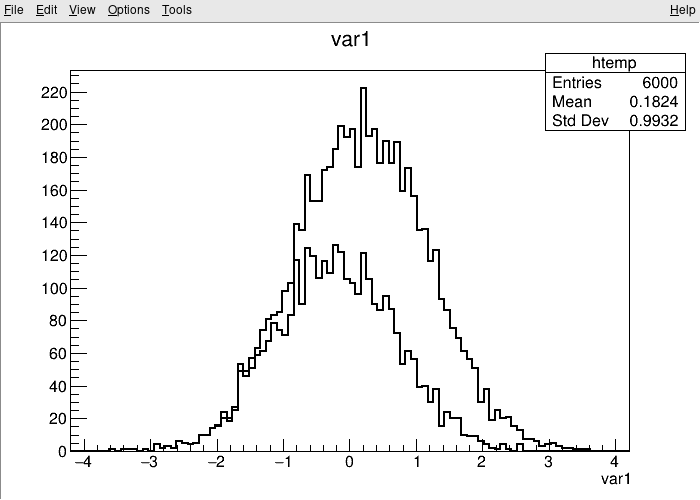
The TBrowser
More convenient is using ROOT’s tool for browsing ROOT files, the TBrowser. You can spawn the GUI directly from the ROOT prompt as shown below.
$ root https://root.cern/files/tmva_class_example.root
root [0]
Attaching file https://root.cern/files/tmva_class_example.root as _file0...
(TFile *) 0x557892a0ef10
root [1] TBrowser b
(TBrowser &) Name: Browser Title: ROOT Object Browser
The rootbrowse executable
For convenience, ROOT provides the executable rootbrowse, which lets you open a TBrowser directly from the command line and display the files given as arguments!
$ rootbrowse https://root.cern/files/tmva_class_example.root
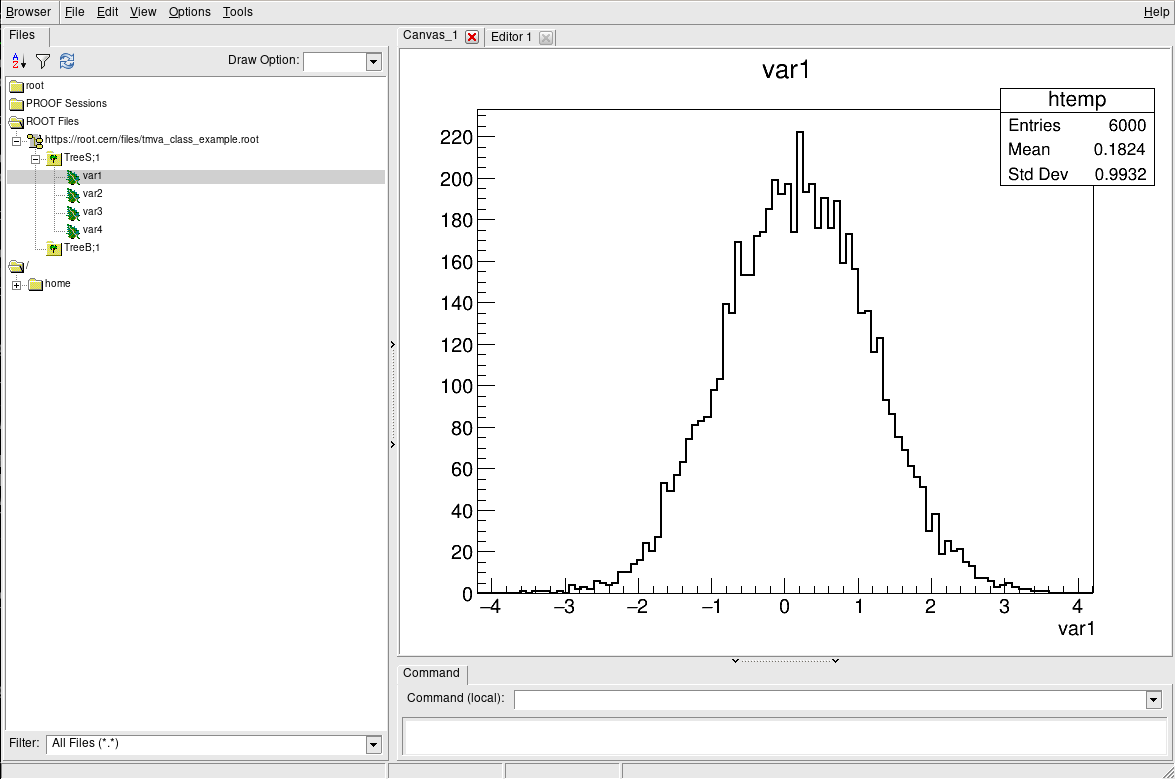
Other ROOT executables
There are many small helpers shipped with ROOT, which let you operate on data quickly from the command line and solve typical day-to-day tasks with ROOT files.
List of ROOT executables
rootbrowse: Open a ROOT file and a TBrowserrootls: List file content, tree branches, objects’ statsrootcp: Copy objects within a file or between filesrootdrawtree: Simple analyses from the command linerooteventselector: Select branches, events, compression algorithms and extract slimmer treesrootmkdir: Creates a directory in a TFilerootmv: Move objects between filesrootprint: Print objects in plots on filesrootrm: Remove objects from files
$ rootls https://root.cern/files/tmva_class_example.root
TreeB TreeS
$ rootls -l https://root.cern/files/tmva_class_example.root
TTree Jan 19 14:25 2009 TreeB "TreeB"
TTree Jan 19 14:25 2009 TreeS "TreeS"
$ rootls -t https://root.cern/files/tmva_class_example.root
TTree Jan 19 14:25 2009 TreeB "TreeB"
var1 "var1/F" 0
var2 "var2/F" 0
var3 "var3/F" 0
var4 "var4/F" 0
weight "weight/F" 0
Cluster INCLUSIVE ranges:
- # 0: [0, 5998]
- # 1: [5999, 5999]
The total number of clusters is 2
TTree Jan 19 14:25 2009 TreeS "TreeS"
var1 "var1/F" 0
var2 "var2/F" 0
var3 "var3/F" 0
var4 "var4/F" 0
Cluster INCLUSIVE ranges:
- # 0: [0, 5998]
- # 1: [5999, 5999]
The total number of clusters is 2
Try it by yourself!
Feel free to investigate the tools presented here!
Key Points
Learn hoe to open a ROOT file.
Learn to use the ROOT prompt.